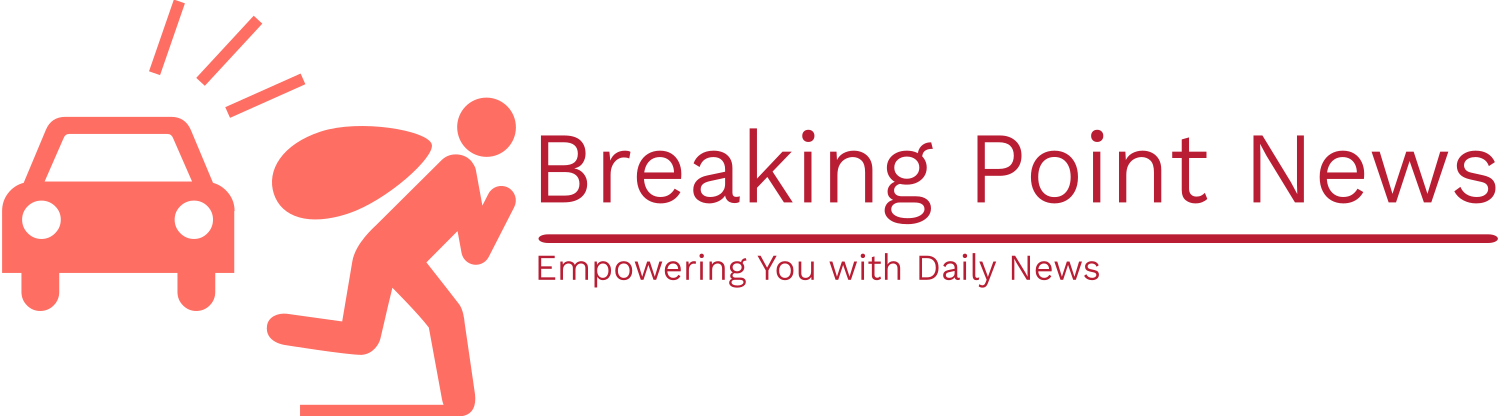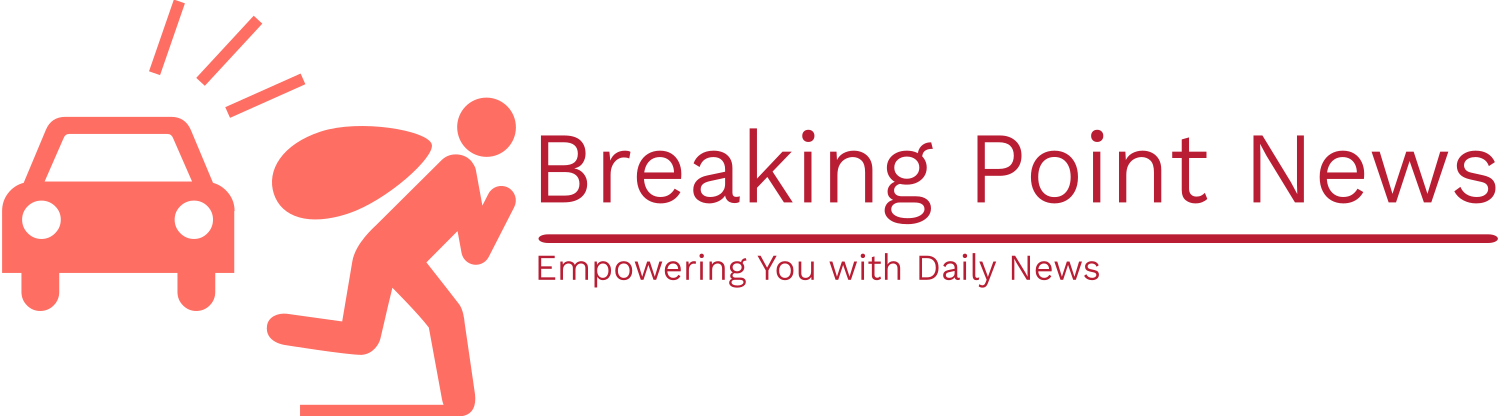Introduction
Apple has acknowledged that some iPhone users have been experiencing issues with their alarms not going off as scheduled. This has led to frustration and inconvenience for those relying on their iPhones to wake them up in the morning or remind them of important events. However, Apple has provided a solution to this problem within the iPhone’s settings, which can help users ensure that their alarms function properly. In this article, we will explore the steps to resolve this issue and prevent future alarm failures.
The Problem: Alarms Not Going Off
Many iPhone users have reported instances where their alarms fail to go off at the designated time. This issue can be particularly problematic for those who rely on their iPhones to wake them up in the morning for work or school. Additionally, missed alarms can lead to missed appointments, important meetings, or other time-sensitive events.
While this problem may be frustrating, it is important to note that it is not a widespread issue affecting all iPhone users. However, for those who are experiencing this problem, it can be incredibly disruptive to their daily routines.
The Solution: Adjusting Alarm Settings
Fortunately, Apple has provided a solution within the iPhone’s settings to address this alarm issue. By following these steps, users can ensure that their alarms function properly:
Step 1: Update to the Latest iOS Version
Before making any changes to alarm settings, it is essential to ensure that your iPhone is running the latest version of iOS. Apple regularly releases updates that include bug fixes and improvements, which may address the alarm issue you are experiencing. To check for updates, follow these steps:
- Go to the “Settings” app on your iPhone.
- Scroll down and tap on “General”.
- Select “Software Update”.
- If an update is available, tap on “Download and Install”.
Step 2: Check Alarm Settings
Once your iPhone is up to date, it is essential to review and adjust your alarm settings to ensure they are configured correctly. Follow these steps:
- Open the “Clock” app on your iPhone.
- Tap on the “Alarm” tab at the bottom of the screen.
- Review your existing alarms to ensure they are set correctly and have the desired time and repeat settings.
- If necessary, tap on an existing alarm to edit its settings or tap on the “+” button to create a new alarm.
Step 3: Enable “Bedtime” Feature
Apple’s “Bedtime” feature is designed to help users establish a consistent sleep schedule and wake up at the desired time. Enabling this feature can also help ensure that your alarms function correctly. To enable the “Bedtime” feature, follow these steps:
- Open the “Clock” app on your iPhone.
- Tap on the “Bedtime” tab at the bottom of the screen.
- Follow the on-screen instructions to set up your desired wake-up time and sleep schedule.
- Ensure that the “Bedtime” toggle switch is turned on.
Step 4: Restart Your iPhone
If you have followed the above steps and are still experiencing issues with your alarms, it may be helpful to restart your iPhone. Restarting can help resolve minor software glitches that may be interfering with alarm functionality. To restart your iPhone, follow these steps:
- Press and hold the power button (located on the side or top of your iPhone) and either volume button simultaneously.
- Continue holding the buttons until the “Slide to power off” slider appears on the screen.
- Drag the slider to power off your iPhone.
- Once your iPhone is off, press and hold the power button again until the Apple logo appears, indicating that your iPhone is restarting.
Step 5: Contact Apple Support
If you have followed all the steps above and are still experiencing issues with your alarms, it may be necessary to contact Apple Support for further assistance. Apple’s support team can provide personalized guidance and troubleshoot any underlying issues that may be causing the problem.
To contact Apple Support, visit the Apple Support website or use the “Support” app on your iPhone to initiate a conversation with a support representative.
Conclusion
While it can be frustrating to experience issues with alarms not going off on your iPhone, Apple has provided a solution within the iPhone’s settings. By updating to the latest iOS version, checking and adjusting alarm settings, enabling the “Bedtime” feature, restarting your iPhone, and contacting Apple Support if necessary, you can resolve this problem and ensure that your alarms function properly.
Remember, it is always important to keep your iPhone up to date with the latest software updates to benefit from bug fixes and improvements that can enhance the overall performance of your device.
By following these steps, you can rely on your iPhone to wake you up on time and keep you on schedule for all your important events and appointments.